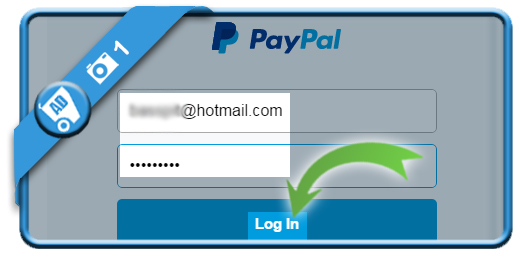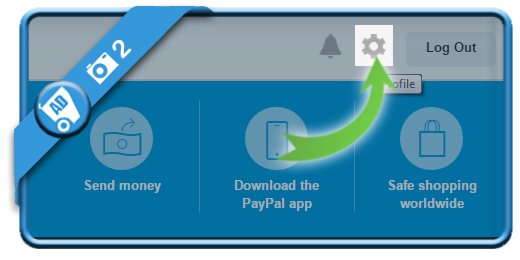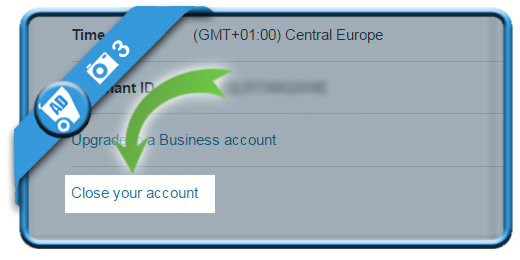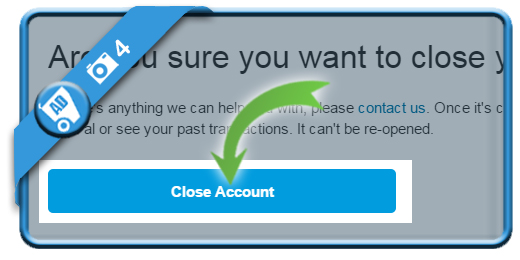If you want to permanently delete your PayPal account in a fast way, you came to the right place.
We explain in baby steps guided by pictures how to remove your profile:
1 Sign in
using the green button below and entering your email address and password.
[button-green url=”https://www.paypal.com/signin/” target=”_blank” position=”left”] Open PayPal sign in page > [/button-green]
2 Click on the gear wheel
you see in the right top corner. It will lead you to your profile page.
3 Close your account
is the link we find when we scroll down on the profile page.
4 Confirm
that you’re sure that you want to remove your PayPal account. But be aware: Once it’s closed, it can’t be re-opened.
✅ Result
You will see immediately a confirmation page that your account has been closed.