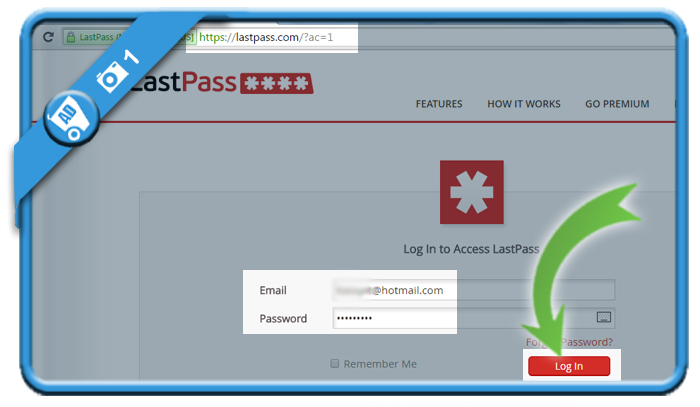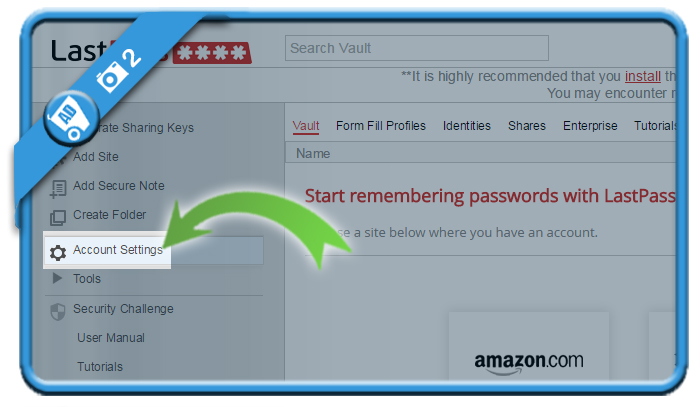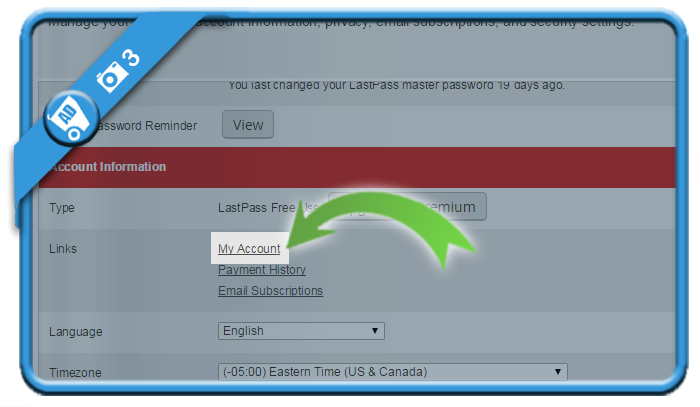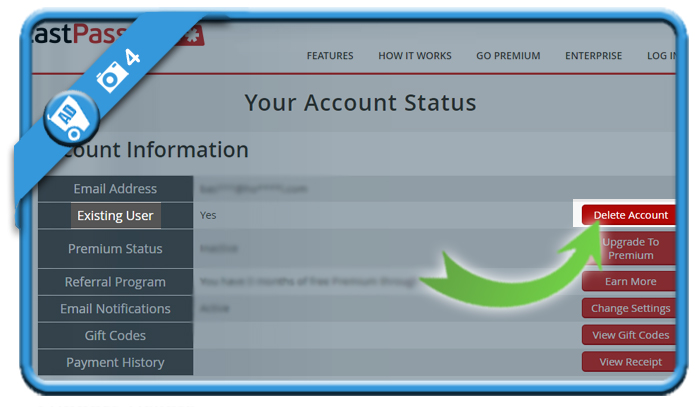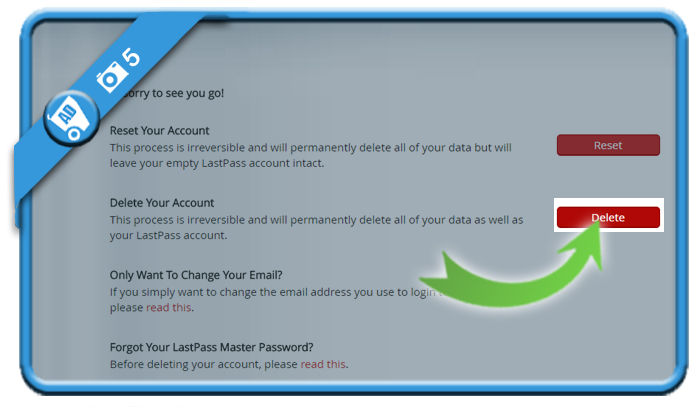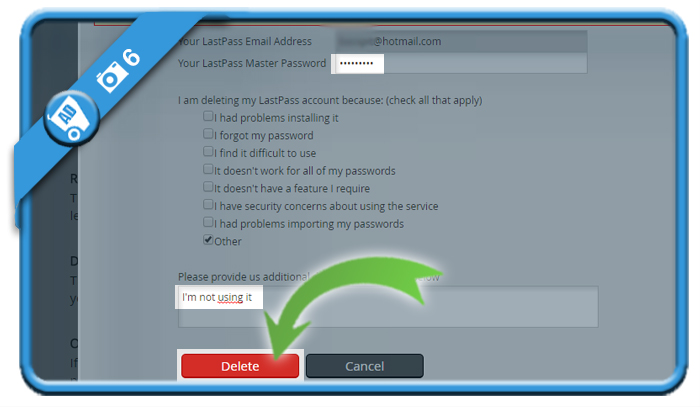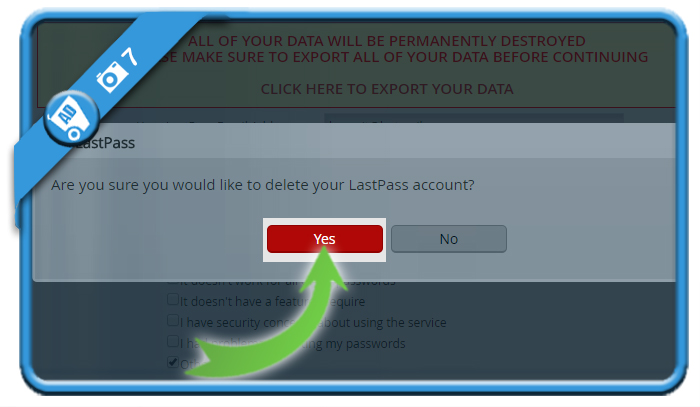If you want to close a LastPass account, you can do that easily in the Settings page.
We show below how we removed our LastPass profile on a desktop computer:
1 Login to your account
Go to https://lastpass.com/?ac=1 and login to your account (or click the green button below):
[button-green url=”https://lastpass.com/?ac=1″ target=”_blank” position=”left”] Login to LastPass.com > [/button-green]
2 Account Settings
can be found in the left menu right after the login.
3 My Account
is a grey link that you’ll see in the Links section under Account Information.
4 Delete account
is a red button that you’ll see now next to Existing User | Yes.
5 Delete
and choose for the irreversible process that will permanently delete all of your account data.
6 Enter your LastPass Master password
and indicate a reason of why you want to leave it (e.g.: I’m not using it) and Delete.
7 Indicate that you’re sure
✅ Result
Congratulations! Your LastPass account has been permanently deleted. You’re promted to also delete all browser extensions.
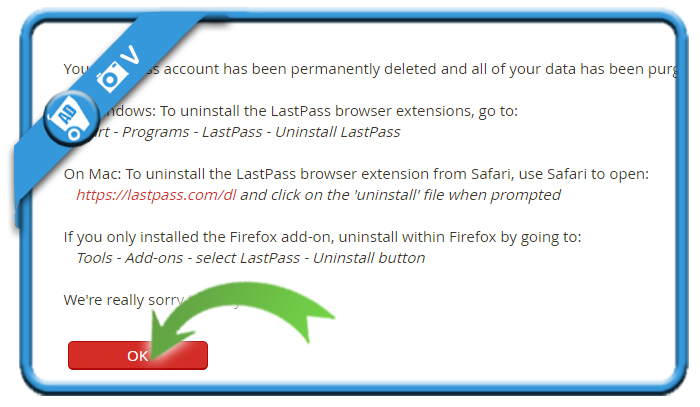
Source screenshots: LastPass.com