If you want to close an Indeed.com profile, you’ll be looking for a while on how to do that.
Finally I found the answer in the support pages. We show below how we removed our Indeed profile on a desktop computer:
1 Open support page
by going to http://www.indeed.com/support
2 Delete my account
is a link that you will notice when you scroll down.
3 Submit a request
is what you need to click to remove an account (as indicated on the page itself).
4 Fill out the blanks
and choose for example 1. Job Seeker 2. My Account & 3. Delete my account
5 Send us a message
is the link you can click now (below the other solutions that are proposed)
6 Explain the problem
Write a short text, for example: Please, delete my Indeed account as I’m not looking for a job anymore. My associated e-mail address is [Fill in yours]. Kind regards, [Your name]. Click on Send message afterwards.
7 Confirmation
that a message has been sent.
✅ Congratulations
The same day, you will receive normally (just as I did) a confirmation from the Indeed support team that says that your account has been permanently removed from their database.
Source screenshots (& special thanks to): Indeed.com | Outlook.com
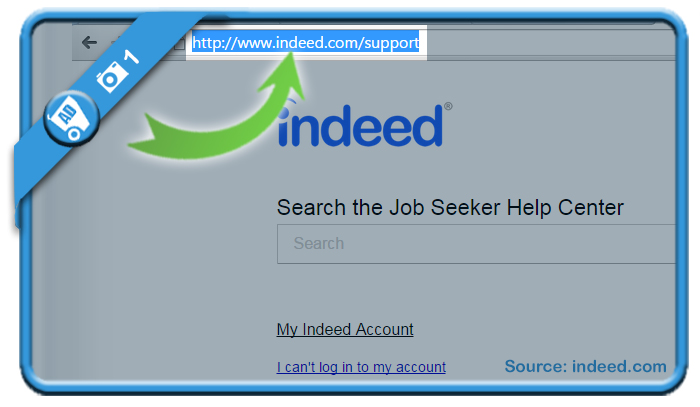
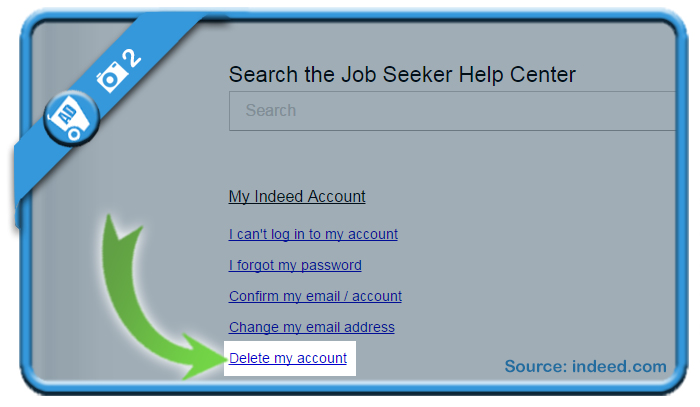
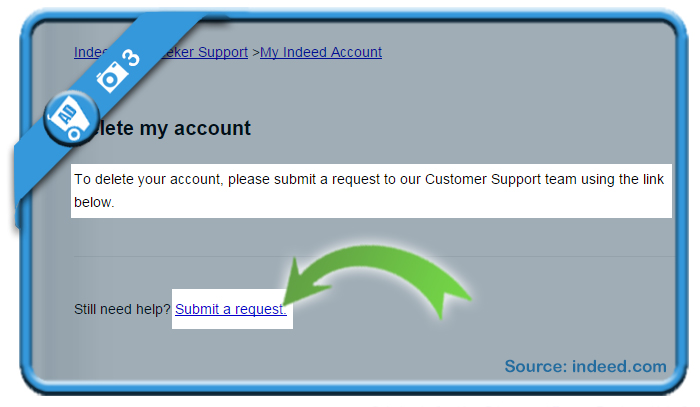
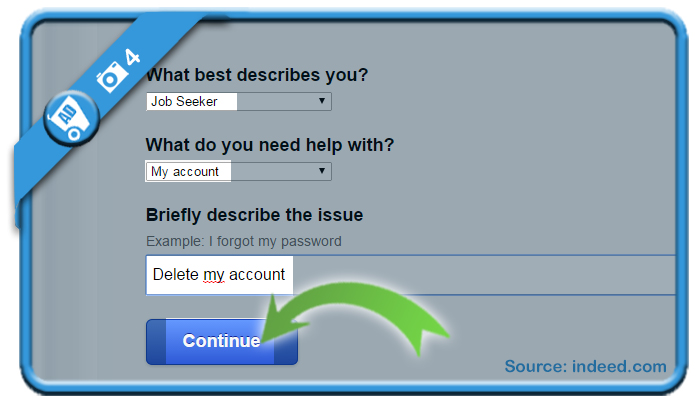
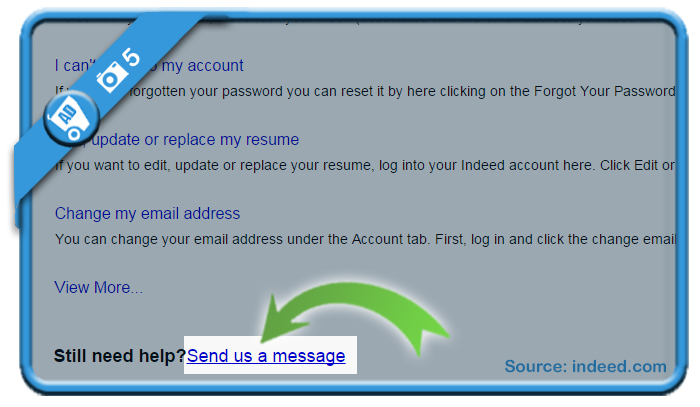
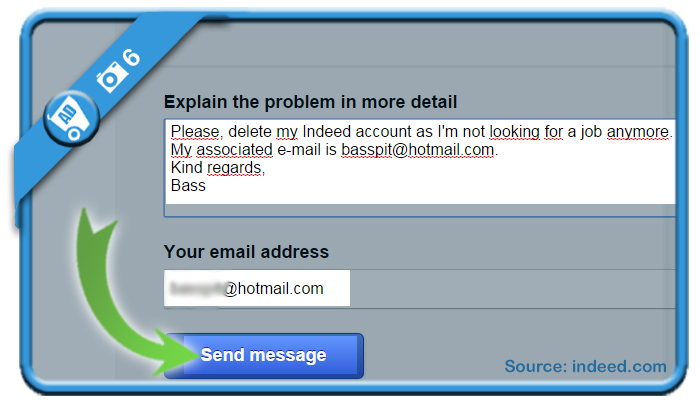
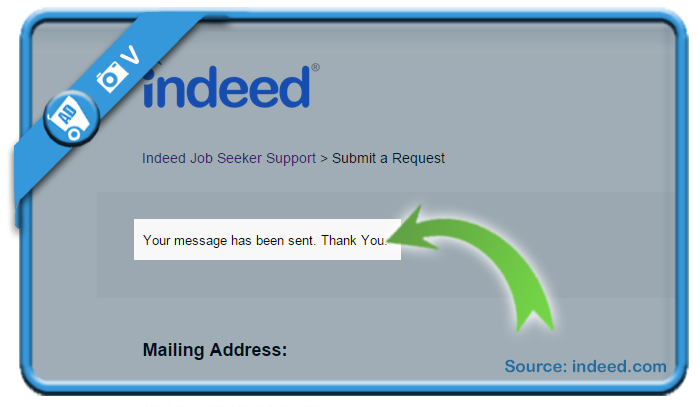
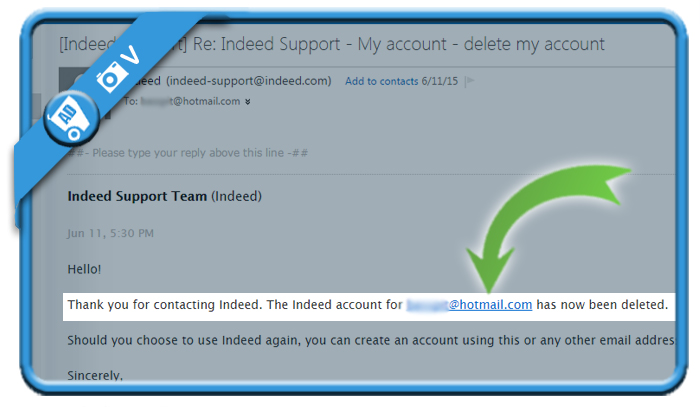
Thank you for rescuing me. During my job search, I was facing so many challenges. I was never prepared to deal with “scams”.. Thanks to your expertise I was able to finally delete my Indeed profile. Thank you.