Gameloft develops games for iPhone, Android, Mac, Xbox and tablets. But when you’re not playing their games anymore, you might at the same time be wondering how to close your account. In that case: Don’t look further, because I’m about to explain how you can do that in the Settings of your profile.
I’ll show you below with pictures how I managed to remove my profile on a desktop computer:
1 Go to http://livewebapp.gameloft.com/glive/login and enter your username + password
2 Click on your Avatar (in the left top corner)
3 Click a second time on it
4 Scroll down now in the Settings page and you’ll see ‘Delete account’
5 Enter your password
6 Copy + paste the removal link they’ve just emailed you
The title of their email is: Gameloft LIVE! Confirm deletion of your account
7 Enter your password on the page you arrive on
✅ Result
Congratulations, you’ve successfully deleted your account!
Source screenshots (and thanks to): gameloft.com
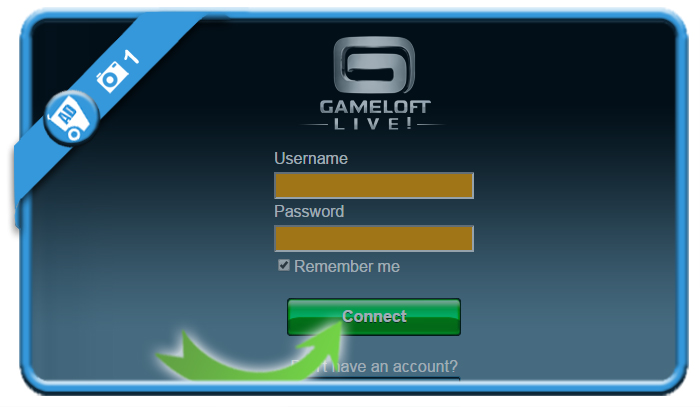
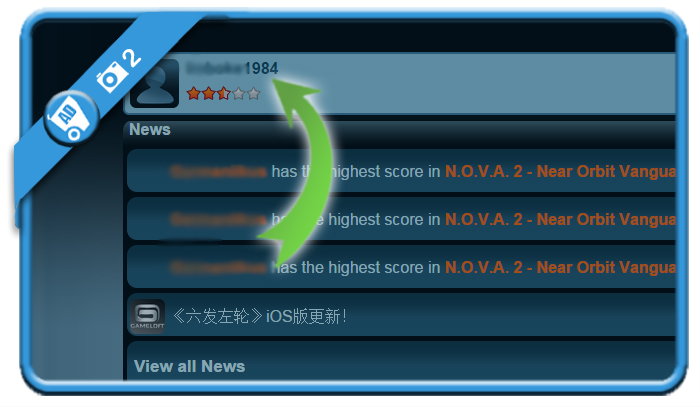
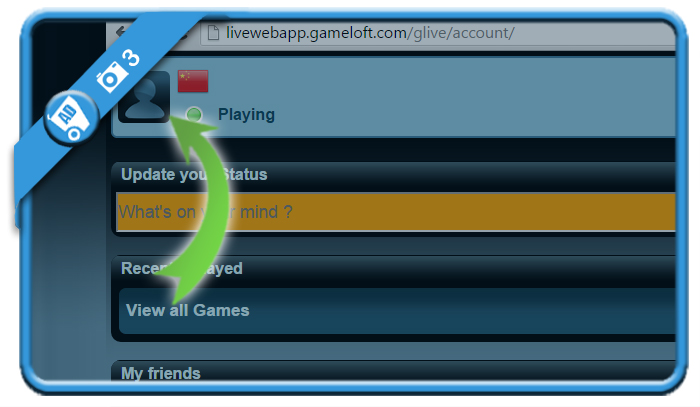
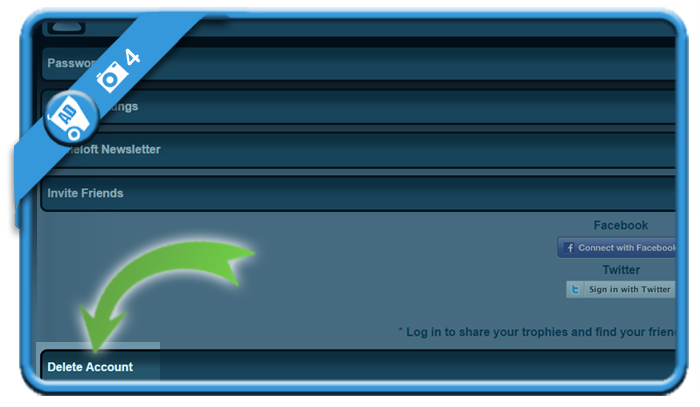
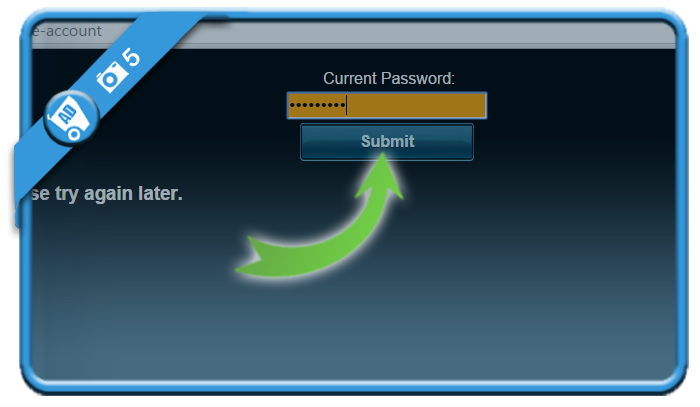
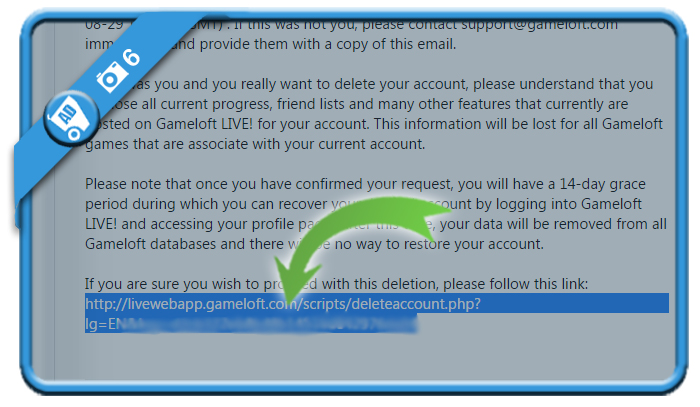
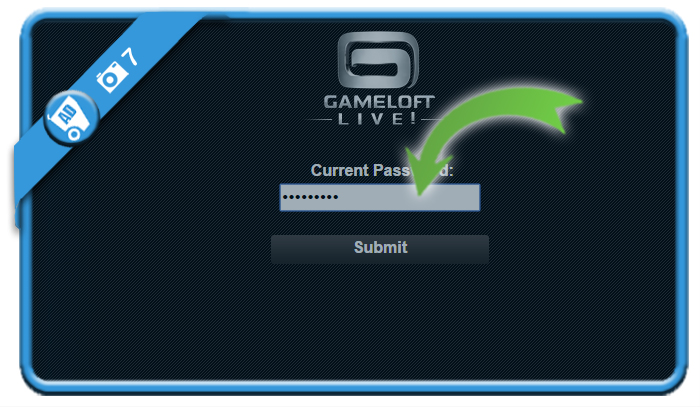
Good to know! Now I’m safe that in case I’m hacked and the hacker tries to delete my account it won’t be possible because it needs my confirmation from my e-mail (Gameloft accounts can’t have email changed for security measures).
Good guide. Thanks.