If you want to permanently remove your Ubisoft Uplay account, you came to the right place. This is what you need to do to close it:
1 Open ticket support page
by going to https://support.ubi.com/en-US/AskQuestion.aspx(or using the green button below).
[button-green url=”https://support.ubi.com/en-US/AskQuestion.aspx” target=”_blank” position=”left”] Open Ubisoft ticket support page > [/button-green]
2 Log in to Uplay
by entering your email address and password.
3 Fill in the fields
Choose for example:
CATEGORY: Account /login
SUBJECT: Request to remove Uplay account
QUESTION: Please delete my Uplay account. My username is XXX, my email is XXX and the reason I want to close my account is XXX.
Click on Continue when you’re done.
4 Submit question
is the button you need to choose next.
5 Confirmation
that a ticket and reference number have been created.
6 Delete the app afterwards
When you receive a confirmation by email that your account was removed, you’re free to delete the app from your device.
✅ Result
Your Uplay account will be closed after confirmation from the customer service.
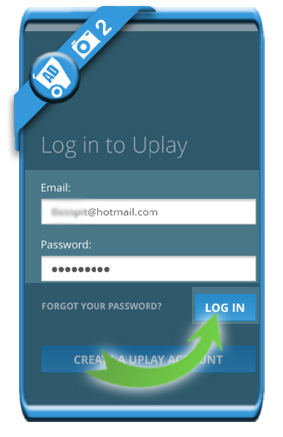
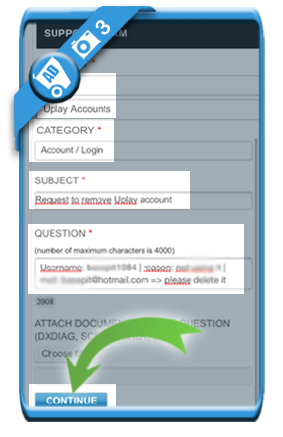
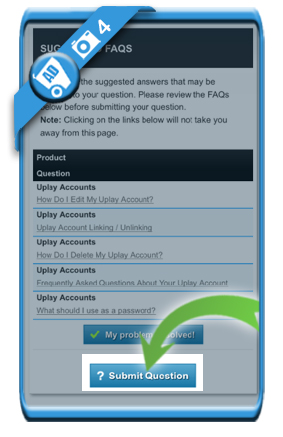
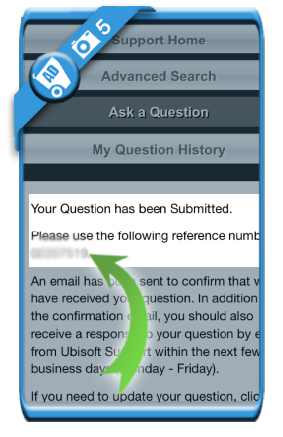
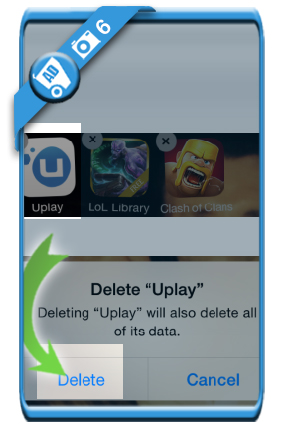
i want to delete my uplay account.
I just deleted my account, UBI was not happy and tried to make me work hard to find all serial keys for confirmation. Easy way out: I edited all information (name,etc) to random stuff and changed email to a temporary email provider, confirmed the new email it and then deleted the temporary email. Finally got rid of them FOR GOOD!
its very helpful. thanks fir the info